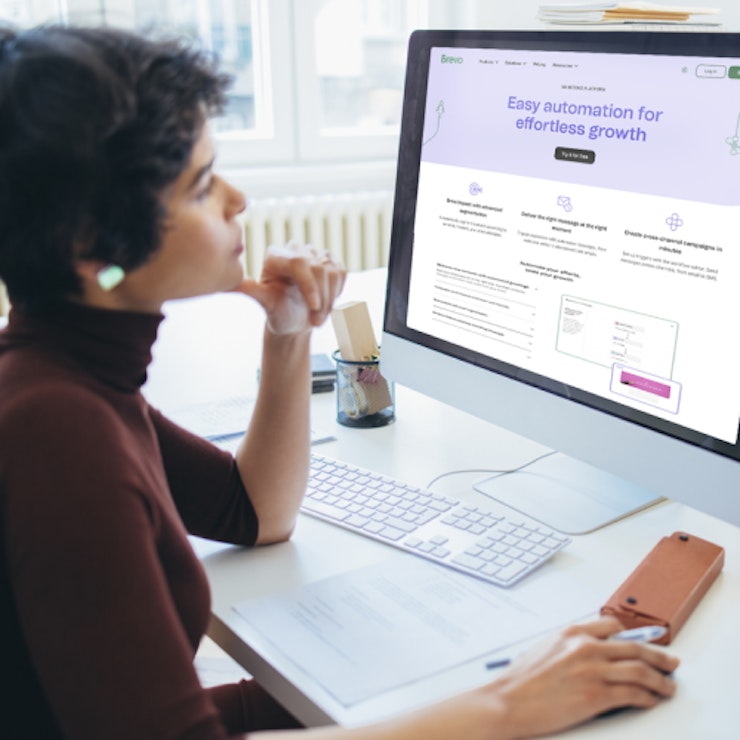In the world of online retailing, few companies can compete with the size and reach of Amazon. In 2019, the company generated more than $280 billion in net sales, with millions of retailers and individuals using the platform to sell products across the U.S. and globally. One way retailers can stand out on the site is to open a dedicated Amazon store.
Opening an Amazon store is a way to go beyond simply selling your products. With a store, you have the opportunity to establish a more robust and immersive brand experience so customers can learn more about the company and see all of your products in one slick place.
Here’s a quick step-by-step guide on how to open a store on Amazon.
Open an Amazon Seller account
The first thing you’ll need to get started is registering to sell your products on Amazon if you have not done this already. Amazon offers two pricing plans for U.S. seller accounts: an “individual” plan that costs $.99 per item sold or a “professional” plan that runs $39.99 per month. Monthly fees for selling on the site may cost more, depending on if you or Amazon fulfill product purchases for customers.
When setting up your seller account, you will also need to select what “business type” your company belongs to (such as privately owned business, charity or individual). You will also need to choose which regions you intend to sell to, whether it’s North America, Europe, Japan or Australia. Be sure also to have all of your company contact details and a chargeable credit card on hand to finish creating your seller account.
Register your brand on Amazon
Following your seller account setup, now you need to register your company with the Amazon Brand Registry. To take part in the brand registry, your company must 1) have an active or pending registered trademark in the country where you plan to sell to customers, and 2) your brand name or logo must be clearly marked on your products and packaging.
If you meet that criteria, then begin the enrollment process. Choose which country’s marketplace you want to enroll your brand in, log into your seller account and fill in the rest of the required information. Then you’ll submit your enrollment for review.
Add products to your store with rich details
With your brand activated, you can begin adding all of your products to your digital shelves. Inside the Seller Central hub, you can either add products one at a time with the “Add a Product” button or you can add multiple products at once with a Microsoft Excel-based spreadsheet. Every product in your inventory must have a unique SKU number. Each new SKU uploaded to Amazon creates a new record and once an SKU number exists, it can’t be changed. You will also need to input how many of the item you have in stock, its price, what condition it is in, what type of classification it should have and other information.
For those with professional accounts, you can add Amazon A+ Content for each product. A+ Content effectively lets you add more photos, videos, artwork, charts and more in order to make your product more enticing. You can start adding A+ Content to your product listings by logging into Seller Central, clicking Advertising in the navigation menu and clicking Enhanced Brand Content. From there, enter the SKU of the item listing you want to improve, select a template to work from and then fill in the template with photos and more.
Each new SKU uploaded to Amazon creates a new record and once an SKU number exists, it can’t be changed.
Design and launch your store page
Once your seller account is active, your brand is registered and you have inventory uploaded, it’s time to finally launch your store page. You can then follow these steps to get your store page up and running.
- Log in to Seller Central.
- Click Stores in the navigation menu, then click Manage Stores, and then click Create Store.
- Select a template that makes the most sense for your store, with options including a simple product grid and a marquee to highlight curated items.
- Open the Store Builder to start building the store.
- Select the Page Manager option and then tap Add a Page so you can create subpages for your store. (Subpages can feature different product types, for example.)
- Use the Tile Manager option to help you add or rearrange text, photos and videos on your pages.
- Once you’ve selected the top products you want highlighted in the store, then use the Preview Window feature so you can see what your store will look like on most desktop and mobile browsers.
- After you are done designing your store, click the Submit for Publishing button. The page may take a few days to receive approval.
- When your store is live, you can then click on Store Builder and then Insights to see your general performance with page views, visitors and sales.
Try to incorporate artwork that pops on the page and consider highlighting bestsellers or new items near the top of your page. A few popular store pages you can look to for inspiration include Anker, Kids N’ Such, Terrasoul Superfoods, Vermont Teddy Bear and Weber.
Additionally, before you officially launch the store, be sure to read through all of Amazon’s creative guidelines for stores and its general rules for sellers. It’s important to understand all the potential fees, product restrictions and see how the page works with Amazon advertising.
“I’d recommend that store owners do not rush setting up their store—instead, thoroughly read all guidelines Amazon provides,” Vinay Amin, CEO and founder of health supplement company Eu Natural, told CO—. “This will avoid any shocks down the line.”
Learn more tricks from Seller University
If you are just getting started with selling products on Amazon or want to expand what you’ve created in a new store, Amazon offers free advice with its Seller University. With a series of helpful videos on YouTube, Seller University walks new sellers through selling features, best practices, case studies and more.
CO— aims to bring you inspiration from leading respected experts. However, before making any business decision, you should consult a professional who can advise you based on your individual situation.
Follow us on Instagram for more expert tips & business owners’ stories.
CO—is committed to helping you start, run and grow your small business. Learn more about the benefits of small business membership in the U.S. Chamber of Commerce, here.